Episodes
-
 Jan 8 202615 mins
Jan 8 202615 minsFailed to add items
Sorry, we are unable to add the item because your shopping cart is already at capacity.Add to basket failed.
Please try again laterAdd to Wish List failed.
Please try again laterRemove from Wish List failed.
Please try again laterFollow podcast failed
Unfollow podcast failed
-
 9 mins
9 minsFailed to add items
Sorry, we are unable to add the item because your shopping cart is already at capacity.Add to basket failed.
Please try again laterAdd to Wish List failed.
Please try again laterRemove from Wish List failed.
Please try again laterFollow podcast failed
Unfollow podcast failed
-
 Dec 11 202511 mins
Dec 11 202511 minsFailed to add items
Sorry, we are unable to add the item because your shopping cart is already at capacity.Add to basket failed.
Please try again laterAdd to Wish List failed.
Please try again laterRemove from Wish List failed.
Please try again laterFollow podcast failed
Unfollow podcast failed
-
 Dec 4 202516 mins
Dec 4 202516 minsFailed to add items
Sorry, we are unable to add the item because your shopping cart is already at capacity.Add to basket failed.
Please try again laterAdd to Wish List failed.
Please try again laterRemove from Wish List failed.
Please try again laterFollow podcast failed
Unfollow podcast failed
-
 Nov 20 202522 mins
Nov 20 202522 minsFailed to add items
Sorry, we are unable to add the item because your shopping cart is already at capacity.Add to basket failed.
Please try again laterAdd to Wish List failed.
Please try again laterRemove from Wish List failed.
Please try again laterFollow podcast failed
Unfollow podcast failed
-
 Nov 13 202512 mins
Nov 13 202512 minsFailed to add items
Sorry, we are unable to add the item because your shopping cart is already at capacity.Add to basket failed.
Please try again laterAdd to Wish List failed.
Please try again laterRemove from Wish List failed.
Please try again laterFollow podcast failed
Unfollow podcast failed
-
 Nov 6 202514 mins
Nov 6 202514 minsFailed to add items
Sorry, we are unable to add the item because your shopping cart is already at capacity.Add to basket failed.
Please try again laterAdd to Wish List failed.
Please try again laterRemove from Wish List failed.
Please try again laterFollow podcast failed
Unfollow podcast failed
-
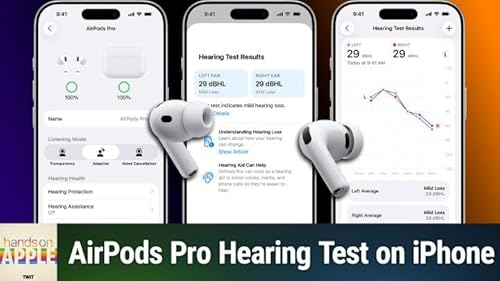 9 mins
9 minsFailed to add items
Sorry, we are unable to add the item because your shopping cart is already at capacity.Add to basket failed.
Please try again laterAdd to Wish List failed.
Please try again laterRemove from Wish List failed.
Please try again laterFollow podcast failed
Unfollow podcast failed

